These databases are the ones you should use to start your search for research articles.
Provides abstracts and full text of thousands of journals from the 1800s to the present in psychology and related disciplines, including education, linguistics, neurosciences, pharmacology, and social work.
PTSDpubs's goal is to include all research and developments regarding trauma-related experience. (Published by the Department of Defense)
Every Diagnostical and Statistical Manual (DSM) from 1952 until the current DSM-5-TR. Plus textbooks, case studies, and practice guidelines.
This database provides citations for over 2.7 million dissertations and theses from colleges and universities around the world. Close to half are available in full-text PDF format, including all St. Thomas dissertations that have been submitted to the database. If you come across a document that does not have a PDF, you may request it through interlibrary loan.
NEW! Find key takeaways, important concepts, and suggested research topics with the AI-powered ProQuest Research Assistant.
These databases also include resources covering Psychology topics.
Includes resources in the fields of sociology and related subject areas.
Produced by the NASW, it contains records from journals on topics such as homelessness, child and family welfare, aging, substance abuse, legislation, and community organizations. Limited to 8 simultaneous users.
Provides full-text research on a range of education topics. Due to federal funding cuts, this database is no longer being updated. Please explore Education Source for current education research
Covers a wide range of education topics from early childhood to higher ed as well as educational specialties like adult education, multilingual education, and more. Includes peer-reviewed journal articles, conference papers, books, and more.
A resource for consumer-oriented health content covering subjects such as aging, cancer, nutrition, and more.
Full text for thousands of peer-reviewed journals and general interest sources across many subject areas.
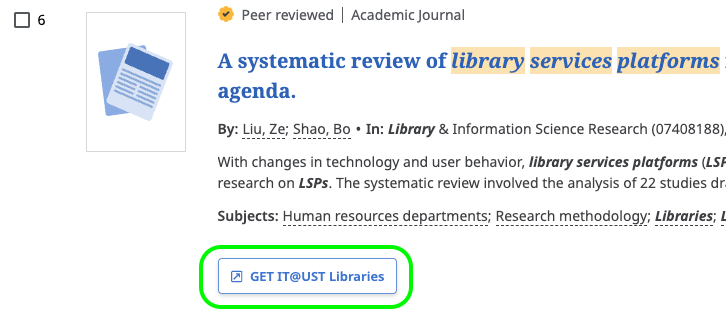

Click the GET IT@UST Libraries button or GET IT button in any database to get the full text of an article when a PDF is not available. If UST Libraries does not own it, you will be given an option to request it from another library.
Find journals and newspapers subscribed to by St. Thomas. Enter all or the beginning of the title (e.g., New York Times or Harvard).